Creating bootable macOS Sierra installation media on macOS Catalina
If, like a friend of mine, you find yourself needing to install a fresh copy of
macOS Sierra on an older Mac, and you want to create a bootable USB flash drive
to hold the installer using createinstallmedia, a quick bit of Googling starts
to turn up numerous threads like this.
tl;dr: In late 2019, Apple published an updated macOS Sierra installer which
broke the ability to create bootable installation media, failing with an error
like /Volumes/XYZ is not a valid volume mount point.
Attempting to use Sierra’s createinstallmedia on my macOS Catalina machine
yielded a slightly different set of problems, but with a bit of
reverse-engineering, I was able to figure out how to make it work.
If you don’t care for the nitty gritty technical analysis, you can skip right to the instructions below.
technical deep-dive
The oft-suggested workaround, assuming you have an older Mac upon which the
Sierra installer can be installed, involves finding and downloading an older
copy of Install macOS Sierra.app from a who-knows-how-trustworthy source,
running createinstallmedia from within the newer installer app bundle, and
then renaming the older installer app bundle out from under createinstallmedia
before confirming that you’d like to erase the target disk.
Gross.
With those instructions, if you don’t have an older Mac upon which you can install the Sierra installer (or if it’s not in working order), you’re kind of out of luck.
I neither had an older Mac, nor was I content with downloading a possibly-sketchy older version of the installer from some random place on the internet, so I set my sights on figuring out how to prepare the installation medium from my Catalina machine.
problem #1: missing InstallESD.dmg
After downloading InstallOS.dmg via the Download macOS Sierra link in step 4
of this Apple support document, I mounted the disk image, and
attempted to run the installation package, only to be met with this dialog:
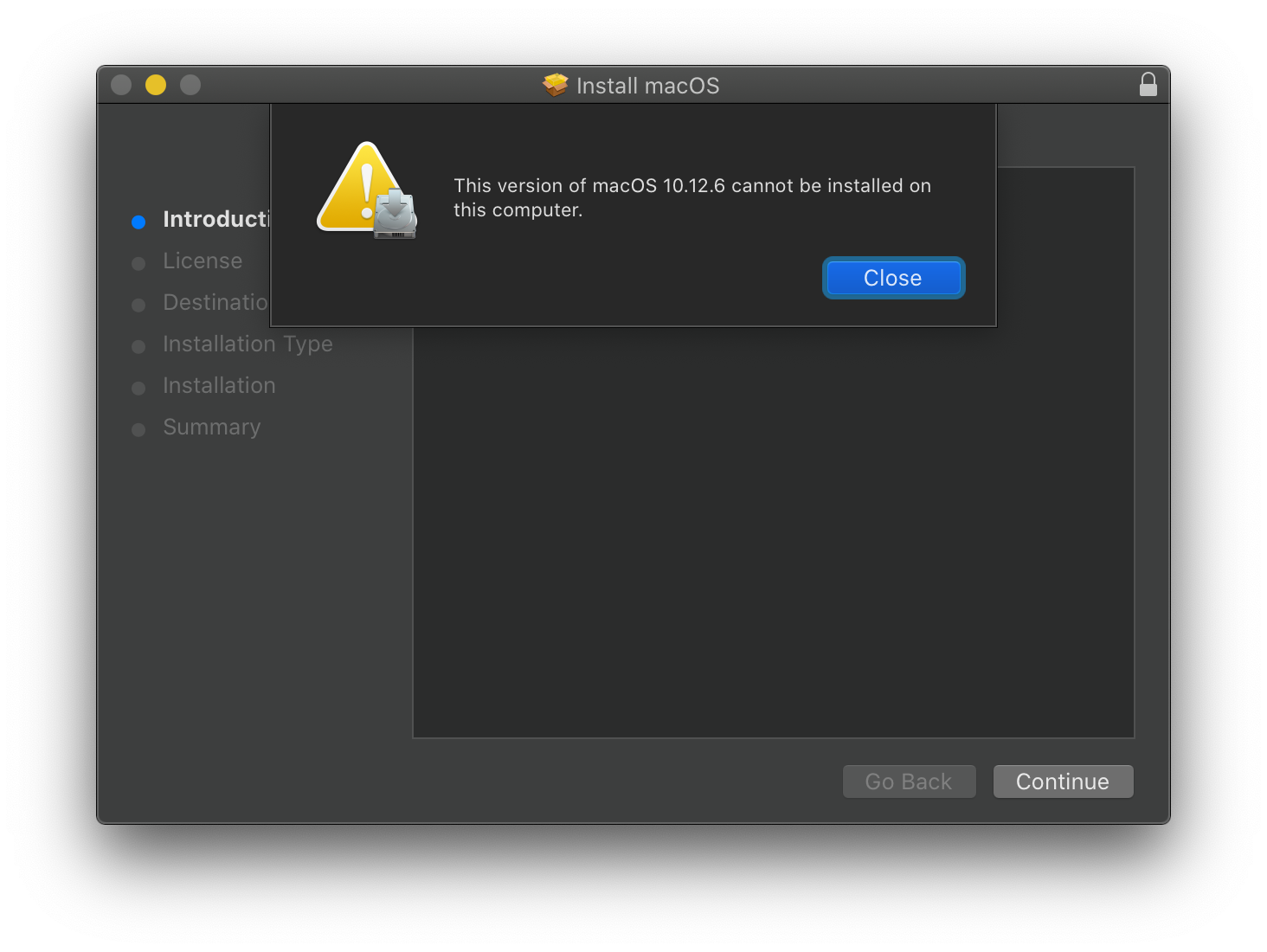
Oops. My machine (a 2019 Mac mini) is too new to run Sierra, so the installer
package is preventing me from even installing Install macOS Sierra.app.
OK, fine—we’ll extract the contents of the installer package manually:
% pkgutil --expand-full /Volumes/Install\ macOS/InstallOS.pkg ~/Desktop/InstallOS
Note that we use pkgutil’s undocumented --expand-full flag here, because
--expand isn’t enough to cause Install macOS Sierra.app to be extracted from
the Payload file within the installer package.
Now let’s copy the installer app to /Applications:
% sudo ditto ~/Desktop/InstallOS/InstallOS.pkg/Payload/Install\ macOS\ Sierra.app \
/Applications/Install\ macOS\ Sierra.app
And attempt to run createinstallmedia (assuming we have a blank flash drive
mounted at /Volumes/Untitled):
% sudo /Applications/Install\ macOS\ Sierra.app/Contents/Resources/createinstallmedia \
--volume /Volumes/Untitled \
--applicationpath /Applications/Install\ macOS\ Sierra.app
Immediately, we get /Applications/Install macOS Sierra.app does not appear to be a valid OS installer application. Grr.
Using Hopper to disassemble createinstallmedia, I quickly narrowed
in on the cause of the does not appear to be a valid OS installer application
error message, centered around a failing validation routine called at address
0x1000017a3:
00000001000017a0 mov rdi, r13
00000001000017a3 call sub_100001cb2
00000001000017a8 cmp eax, 0x1
00000001000017ab je loc_1000018b7
00000001000017b1 test eax, eax
00000001000017b3 je loc_10000198c
If the validation routine at sub_100001cb2 returns 1, we jump to
0x1000018b7 and continue on. If it returns 0, we jump to 0x10000198c, at
which point the does not appear to be a valid OS installer application message
is printed, and the program exits. If it returns anything other than 0 or 1,
we don’t jump anywhere, and execute the next instruction after 0x1000017b3.
sub_100001cb2, as Hopper calls it, isn’t too terribly difficult to read, but
rather than regurgitating a wall of x86_64 assembly here, I’ll just explain
what it does. It:
- Accepts an
NSString *as its only parameter, which is the path toInstall macOS Sierra.appthat the user specified for the--applicationpathflag tocreateinstallmedia - Validates the existence of that path, and that it’s a directory
- Ensures that the bundle identifier of the application begins with
com.apple.InstallAssistant - Looks for
SharedSupport/OSInstall.mpkgwithin the app bundle, and if it can’t find that, falls back to looking forSharedSupport/InstallInfo.plist - If
InstallInfo.plistexists, it then looks up theSystem Image Info -> URLkey, and looks for a disk image named after that value, which is expected to containOSInstall.mpkg
Here’s our first problem.
InstallInfo.plist looks like this:
% plutil -p /Applications/Install\ macOS\ Sierra.app/Contents/SharedSupport/InstallInfo.plist
{
"Additional Installers" => [
]
"Additional Wrapped Installers" => [
]
"OS Installer" => "OSInstall.mpkg"
"System Image Info" => {
"id" => "com.apple.dmg.InstallESD"
"sha1" => ""
"URL" => "InstallESD.dmg"
"version" => "10.12.6"
}
}
System Image Info -> URL tells us we’re looking for InstallESD.dmg, and
sub_100001cb2 expects that path to be relative to the SharedSupport
directory. Let’s see what’s in SharedSupport:
% ls /Applications/Install\ macOS\ Sierra.app/Contents/SharedSupport
InstallInfo.plist
D’oh! No InstallESD.dmg.
After a bit of head scratching, I realized that, because InstallOS.pkg never
ran successfully, its link_package script never ran, which contains this very
important line:
/bin/cp "${PACKAGE_PATH}" "${SHARED_SUPPORT_PATH}/InstallESD.dmg"
Easy fix—since we’ve already extracted InstallOS.pkg, we can copy
InstallESD.dmg over manually:
cp ~/Desktop/InstallOS/InstallOS.pkg/InstallESD.dmg \
/Applications/Install\ macOS\ Sierra.app/Contents/SharedSupport
Cool, that’s that out of the way.
problem #2: mismatched bundle version strings
Now, at this point, you might be tempted to run createinstallmedia again.
Don’t do that.
Without fixing one last issue, attempting to run createinstallmedia will cause
it to spawn copies of itself ad infinitum until your machine runs out of RAM, or
you sudo killall -9 it.
That’s because of one additonal check in our friend sub_100001cb2. The
pseudocode looks like this:
loc_100001dc1:
r14 = 0x0;
rdx = rax;
if ([r13 fileExistsAtPath:rdx] != 0x0) {
rbx = [[r12 infoDictionary] objectForKey:@"CFBundleShortVersionString"];
r14 = 0x1;
if ([var_38 isEqualToString:@"com.apple.InstallAssistant.Sierra"] != 0x0) {
CMP([rbx isEqualToString:@"12.6.03"], 0x1);
r14 = 0x1 - 0xffffffff + CARRY(RFLAGS(cf));
}
}
rax = r14;
return rax;
r13 is an NSFileManager *, rdx is /Applications/Install macOS Sierra.app/Contents/SharedSupport/InstallESD.dmg, and var_38 is the bundle
identifier of Install macOS Sierra.app (com.apple.InstallAssistant.Sierra).
If InstallESD.dmg exists (which it should, now that we’ve copied it into the
app bundle), and if the bundle identifier is com.apple.InstallAssistant.Sierra
(it is), then we check to see if the CFBundleShortVersionString is 12.6.03.
Depending on the result of that comparison, r14 is set, and is then returned
in rax.
The Hopper-generated pseudocode for the assignment to r14 looks a little
weird—the assembly looks like this:
0000000100001e39 cmp al, 0x1
0000000100001e3b mov r14d, 0x1
0000000100001e41 sbb r14d, 0xffffffff
My x86_64 assembly-fu was just rusty enough that that didn’t make immediate
sense to me, and I didn’t feel like launching createinstallmedia under lldb
to debug interactively, so I whipped up a quick test program to help me
understand what that code was doing:
int main(int argc, const char * argv[])
{
@autoreleasepool {
BOOL result = [@"12.6.03" isEqualToString:@"12.6.03"];
int32_t var = 0;
asm (
"cmpb $0x1, %1\n"
"movl $0x1, %0\n"
"sbbl $0xffffffff, %0\n"
: "=r" (var)
: "r" (result)
);
printf("result: %d; var: %d\n", result, var);
}
return 0;
}
That gives us:
result: 1; var: 2
Changing either of the strings in the -isEqualToString: comparison so that
they don’t match gives us:
result: 0; var: 1
Interesting—so our validation routine at sub_100001cb2 must be returning 1
or 2 (the former if the strings don’t match, and the latter if they do match).
Recall that if sub_100001cb2 returns 0, we get the /Applications/Install macOS Sierra.app does not appear to be a valid OS installer application error.
So let’s see if our Info.plist has the bundle version we’re expecting. Survey
says:
% plutil -p /Applications/Install\ macOS\ Sierra.app/Contents/Info.plist \
| grep CFBundleShortVersionString
"CFBundleShortVersionString" => "12.6.06"
Aha! So sub_100001cb2 must be returning 1, which results in us jumping to
loc_1000018b7, and doing this:
loc_1000018b7:
rax = [NSBundle bundleWithPath:r13];
rax = [rax pathForResource:@"createinstallmedia" ofType:0x0];
var_40 = rax;
if (rax != 0x0) {
r14 = var_38 - 0x1;
var_30 = [NSMutableArray arrayWithCapacity:sign_extend_64(r14)];
if (var_38 >= 0x2) {
rbx = rbx + 0x8;
do {
[var_30 addObject:[NSString stringWithUTF8String:*rbx]];
rbx = rbx + 0x8;
r14 = r14 - 0x1;
} while (r14 != 0x0);
}
r14 = [NSTask launchedTaskWithLaunchPath:var_40 arguments:var_30];
[r14 waitUntilExit];
exit([r14 terminationStatus]);
}
else {
fprintf(**___stderrp, "%s does not appear to be a valid OS installer application.\n", [r13 UTF8String]);
exit(0xfffffffffffffffd);
}
return;
Meaning, this copy of createinstallmedia will spawn a copy of itself as a child
process with identical arguments, and wait for the child to exit. Since it’s
been given the same arguments as its parent, the child process executes in
exactly the same way, and ends up reaching this code, where it too spawns a copy
of itself, and waits for that process to exit. And on and on… 😐
Thankfully, this is also an easy fix: we can just modify Install macOS Sierra.app/Contents/Info.plist to have the “correct” bundle version string:
% sed -i '' -e 's/12\.6\.06/12.6.03/' \
/Applications/Install\ macOS\ Sierra.app/Contents/Info.plist
Verify that did the trick:
% plutil -p /Applications/Install\ macOS\ Sierra.app/Contents/Info.plist \
| grep CFBundleShortVersionString
"CFBundleShortVersionString" => "12.6.03"
Brilliant.
Moment of truth—let’s try running createinstallmedia again:
% sudo /Applications/Install\ macOS\ Sierra.app/Contents/Resources/createinstallmedia \
--volume /Volumes/Untitled \
--applicationpath /Applications/Install\ macOS\ Sierra.app
Ready to start.
To continue we need to erase the disk at /Volumes/Untitled.
If you wish to continue type (Y) then press return:
Yahtzee! That seems to have done the trick.
just give me the instructions, dammit
Note that I performed these steps on a machine running macOS Catalina (10.15.6). I don’t see any reason why these steps wouldn’t work on older versions of macOS, but, y’know, YMMV.
- Download the macOS Sierra
InstallOS.dmgfrom step 4 of this Apple support document by clicking the Download macOS Sierra link - Mount the newly-downloaded
InstallOS.dmgdisk image by double-clicking it - Extract the contents of the installer package to your desktop:
pkgutil --expand-full /Volumes/Install\ macOS/InstallOS.pkg \
~/Desktop/InstallOS
- Copy
Install macOS Sierra.appto your/Applicationsfolder:
sudo ditto ~/Desktop/InstallOS/InstallOS.pkg/Payload/Install\ macOS\ Sierra.app \
/Applications/Install\ macOS\ Sierra.app
- Copy
InstallESD.dmgto theSharedSupportdirectory within the installer app bundle:
cp ~/Desktop/InstallOS/InstallOS.pkg/InstallESD.dmg \
/Applications/Install\ macOS\ Sierra.app/Contents/SharedSupport
- Fix the bundle version string in
Install macOS Sierra.app’sInfo.plist:
sed -i '' -e 's/12\.6\.06/12.6.03/' \
/Applications/Install\ macOS\ Sierra.app/Contents/Info.plist
- Finally, run
createinstallmedia:
sudo /Applications/Install\ macOS\ Sierra.app/Contents/Resources/createinstallmedia \
--volume /Volumes/Untitled \
--applicationpath /Applications/Install\ macOS\ Sierra.app
The last step assumes you’ve got your target flash drive mounted at
/Volumes/Untitled. If necessary, replace that path with wherever your flash
drive is mounted. createinstallmedia will format and overwrite that drive, so
Type Carefully™.
Look at you! You’ve got the macOS Sierra installer on a bootable flash drive.